Add Social Bookmark Widget/Links to Blogger
Tips to how to add the following links to each blog post: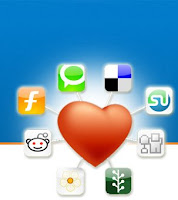
Social Bookmark Links are widely used by bloggers to help their readers share the useful contents to the world! Digg, Technorati, Delicious, Stumble Upon, Facebook etc are widely used onlinesocial bookmarking and sharing communities.
This post explains how to add Social Bookmark Links below post body(content) in Blogger(blogspot) blogs. It's very simple, just do the following steps:
Note:Please Note: Before Editing your Template, Save a copy of your current template by clicking 'Download Full Template' in 'Edit HTML' page of the Blogger 'Layout' Window and 'Preview' the changes before Saving
Steps:
1 Go to Blogger Dashboard - click Edit Layout - then click Edit HTML
2 Select Expand Widget Templates as shown in the image below:
3 Then Search(Ctrl+F) the code given below in your template:
<br /><data:post.body/></p>
4 paste the below code after above searched lines:
<!-- Start of social bookmarks -->
<b><i>Share this:</i>
|<a expr:href='"http://digg.com/submit?phase=2&url=" + data:post.url + "&title=" + data:post.title' target='_blank'>Digg</a> |
<a expr:href='"http://twitthis.com/twit?url=" + data:post.url + "&title=" + data:post.title' target='_blank'>Twitter</a> |
<a expr:href='"http://technorati.com/faves?add=" + data:post.url' target='_blank'>Technorati</a> |
<a expr:href='"http://del.icio.us/post?url=" + data:post.url + "&title=" + data:post.title' target='_blank'>Del.icio.us</a> |
<a expr:href='"http://www.stumbleupon.com/submit?url=" + data:post.url + "&title=" + data:post.title' target='_blank'>StumbleUpon</a> |
<a expr:href='"http://www.facebook.com/share.php?u=" + data:post.url + "&title=" + data:post.title' target='_blank'>Facebook</a> |
</b>
<!-- End of social bookmarks -->
